SDKMAN! manages multiple versions of Java related SDKs. In its homepage, it says it runs on any UNIX based platform, but I gave it a try on Windows and it works quite fine there too.
In the installation page, it explains that it basically needs bash to run, together with some tooling. I don’t use Windows Linux Subsystem or Cygwin, but I do use Git Bash. In fact, although I prefer using Windows, I don’t have much experience with Powershell and I prefer using bash. I use Hyper as my terminal and I have configured both IntelliJ IDEA and Visual Studio Code to use Git Bash as a default.
The extra tooling that is needed consists of zip, unzip, curl, tar and
gzip. According to the installation page, MinGW can be used to provide this
tooling. In my case, I already had everything through one way or another:
$ which zip
/c/texlive/2019/bin/win32/zip
$ which unzip
/usr/bin/unzip
$ which curl
/mingw64/bin/curl
$ which tar
/usr/bin/tar
$ which gzip
/usr/bin/gzip
So I should be good to go. I opened up my terminal and run the installation script:
$ curl -s "https://get.sdkman.io" | bash
The installation succeeds with no issues. At the end of the output, I see some interesting information:
Added sdkman init snippet to /c/Users/ngeor/.bashrc
Attempt update of zsh profile...
Updated existing /c/Users/ngeor/.zshrc
All done!
Please open a new terminal, or run the following in the existing one:
source "/c/Users/ngeor/.sdkman/bin/sdkman-init.sh"
Then issue the following command:
sdk help
So it already modified my .bashrc and my .zshrc (which I didn’t know I had,
as I don’t use zsh). Following the instructions, I opened up a new terminal and
indeed the sdk command works as expected.
First, I installed a JDK:
$ sdk install java 11.0.5-zulu
This also works fine. I had to restart my terminal but it picks up the newly installed JDK:
$ which java
/c/Users/ngeor/.sdkman/candidates/java/current/bin/java
$ which javac
/c/Users/ngeor/.sdkman/candidates/java/current/bin/javac
$ java -version
openjdk version "11.0.5" 2019-10-15 LTS
OpenJDK Runtime Environment Zulu11.35+15-CA (build 11.0.5+10-LTS)
OpenJDK 64-Bit Server VM Zulu11.35+15-CA (build 11.0.5+10-LTS, mixed mode)
This also reveals where SDKMAN! stores the SDKs it manages. A version of a SDK
is stored in a folder like $HOME/.sdkman/candidates/[sdk]/[version] and the
current version of the SDK is at $HOME/.sdkman/candidates/[sdk]/current.
At this point, I got enough confidence that SDKMAN! is going to work for the rest of the tools I wanted to install (ant, maven, gradle and groovy). So I first went ahead and deleted what I already had.
Regarding Java, I uninstalled all Oracle JDKs from Apps and Features of Windows.
For the rest, I was maintaining them by myself in a C:\opt folder where I
unzip programs that don’t have an installer:
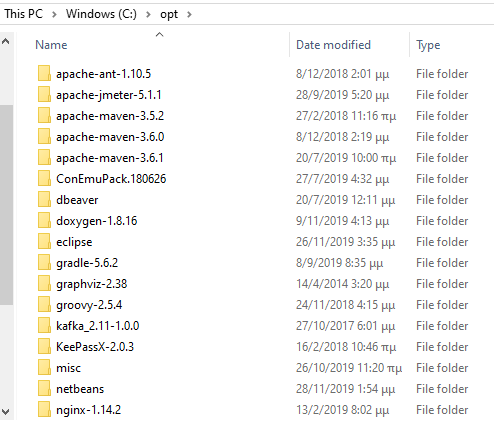
So I just went ahead and deleted ant, 3 version of Maven, gradle and groovy. Then, I installed them with SDKMAN! and it just worked.
$ which ant
/c/Users/ngeor/.sdkman/candidates/ant/current/bin/ant
$ ant -version
Apache Ant(TM) version 1.10.1 compiled on February 2 2017
$ which mvn
/c/Users/ngeor/.sdkman/candidates/maven/current/bin/mvn
$ mvn --version
Apache Maven 3.6.3 (cecedd343002696d0abb50b32b541b8a6ba2883f)
Maven home: C:\Users\ngeor\.sdkman\candidates\maven\current
Java version: 11.0.5, vendor: Azul Systems, Inc., runtime: C:\Users\ngeor\.sdkman\candidates\java\current
Default locale: en_US, platform encoding: Cp1252
OS name: "windows 10", version: "10.0", arch: "amd64", family: "windows"
$ which gradle
/c/Users/ngeor/.sdkman/candidates/gradle/current/bin/gradle
$ gradle --version
------------------------------------------------------------
Gradle 6.0.1
------------------------------------------------------------
Build time: 2019-11-18 20:25:01 UTC
Revision: fad121066a68c4701acd362daf4287a7c309a0f5
Kotlin: 1.3.50
Groovy: 2.5.8
Ant: Apache Ant(TM) version 1.10.7 compiled on September 1 2019
JVM: 11.0.5 (Azul Systems, Inc. 11.0.5+10-LTS)
OS: Windows 10 10.0 amd64
$ which groovy
/c/Users/ngeor/.sdkman/candidates/groovy/current/bin/groovy
$ groovy --version
WARNING: An illegal reflective access operation has occurred
WARNING: Illegal reflective access by org.codehaus.groovy.vmplugin.v7.Java7$1 (file:/C:/Users/ngeor/.sdkman/candidates/groovy/current/lib/groovy-2.5.8.jar) to constructor java.lang.invoke.MethodHandles$Lookup(java.lang.Class,int)
WARNING: Please consider reporting this to the maintainers of org.codehaus.groovy.vmplugin.v7.Java7$1
WARNING: Use --illegal-access=warn to enable warnings of further illegal reflective
access operations
WARNING: All illegal access operations will be denied in a future release
Groovy Version: 2.5.8 JVM: 11.0.5 Vendor: Azul Systems, Inc. OS: Windows 10
Side note: got to love that older programs use -version to show their version,
newer use --version, and the latest like docker and kubectl use just
version.
Having everything installed nicely, I cleaned up my PATH in Windows, which was
a bit messy. I prefer to modify the user and not the system environment
variables. This is the before picture:
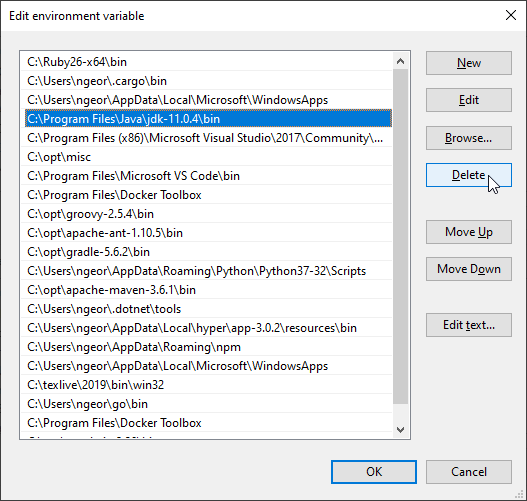
and this is the after (anything Java related is gone):
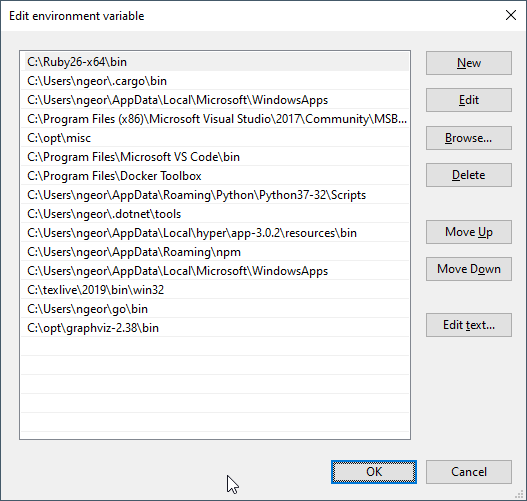
There’s also one path in the system variables that I removed:
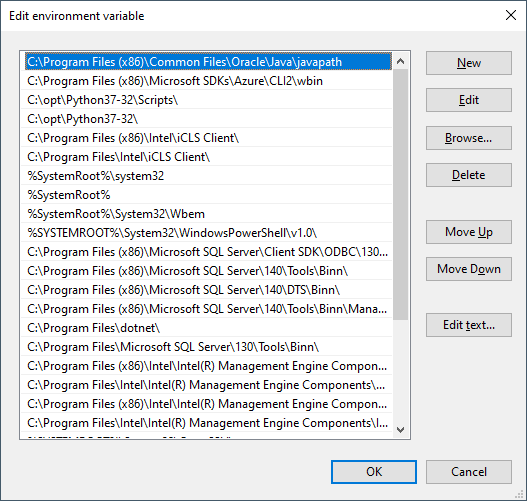
I also removed variables like JAVA_HOME and M2_HOME.
Okay. Short pause to see where we are now:
- Installed SDKMAN!
- Installed JDK, Ant, Maven, Gradle and Groovy with SDKMAN!
- Removed versions of everything that was not installed via SDKMAN!
- Cleaned up environment variables in Windows
At this point, everything works fine from Git Bash. So if I open up Hyper (or Git Bash directly), I can use any of the commands I installed without a problem.
This isn’t the case with cmd or Powershell. They use the Windows environment
variables to determine the current PATH. SDKMAN! enhances the PATH when bash
starts up on the fly, so the tools work there but not in cmd/Powershell. As I
mentioned in the beginning of the post, this isn’t a problem for me as I prefer
to use bash. It is also trivial to go and edit the PATH in Windows and add some
directories. For example, for Java I would have to add
C:\Users\ngeor\.sdkman\candidates\java\current\bin and for Maven
C:\Users\ngeor\.sdkman\candidates\maven\current\bin. Note that by adding the
current version, I am still able to switch between multiple versions using
SDKMAN! without having to edit the Windows environment variables.
The next step is to configure my IDEs. I mostly use IntelliJ IDEA Community Edition for Java. Sometimes I like to use Visual Studio Code as well, although for Java it can be a bit heavy.
For IntelliJ IDEA, close all projects so you’re at the welcome screen. From the Configure button, select Structure for New Projects:
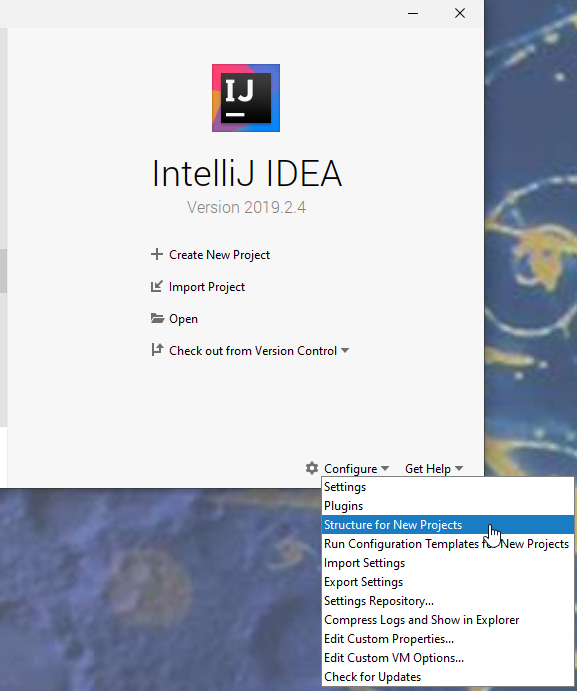
There, you can add the JDK:
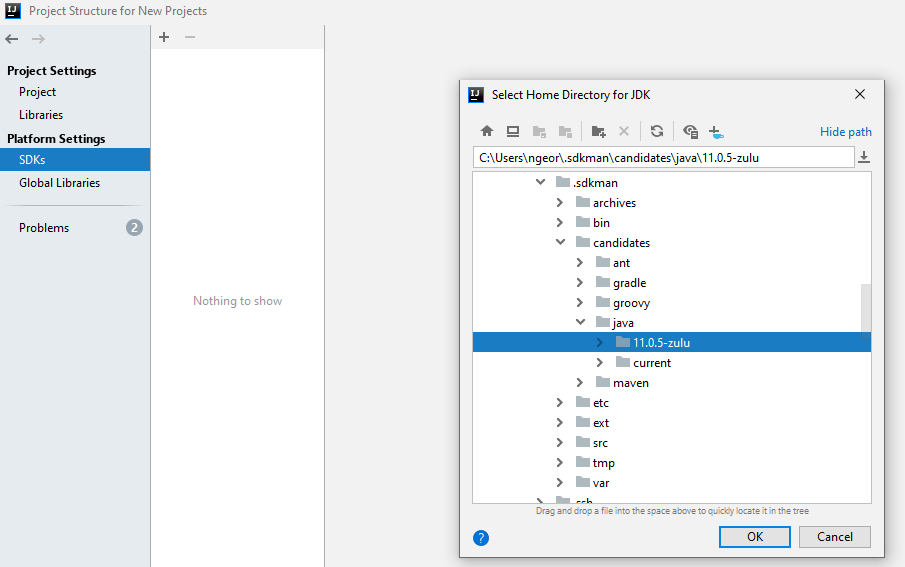
Notice that here I’m not using the current folder but the specific version
folder 11.0.5-zulu. I can add multiple SDKs in IntelliJ and name them after
that version. I can have different projects in IntelliJ using different JDK
versions without having to mess with the current version.
For Visual Studio Code to work, you’re gonna have to go and edit the environment variables in Windows. Tip: press the Windows key, then type “env”. Most likely, you’ll get a fast way to edit them:
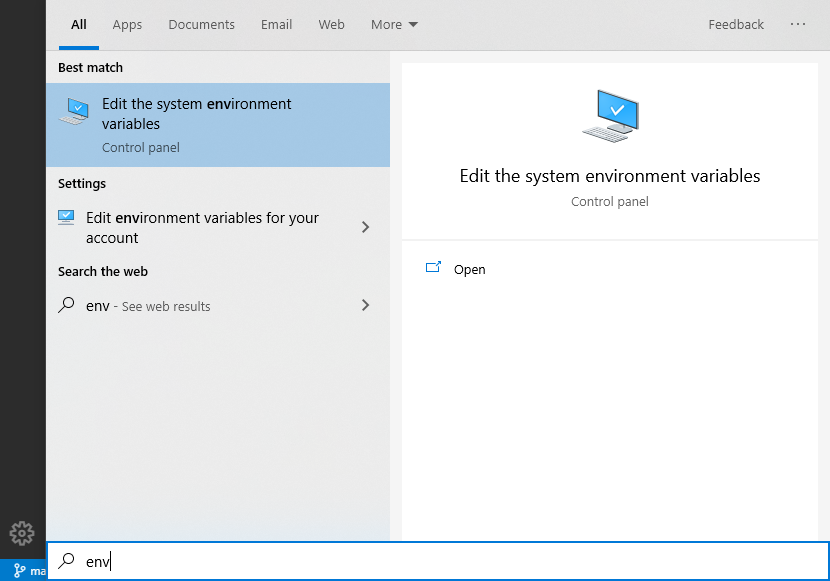
I had to make two changes:
- Set
JAVA_HOMEtoC:\Users\ngeor\.sdkman\candidates\java\current - Add
C:\Users\ngeor\.sdkman\candidates\maven\current\binto myPATH
And this makes Visual Studio Code happy as well.
In conclusion, SDKMAN! works quite fine in Windows too. Its homepage perhaps gets you scared that it only works on unix-based systems, but this isn’t the case.